Silence
Supplies
PSP - I am using PSP X2 (But an older version should work also)
Supplies
PSPX2 (an older version will work also)
Scrapkit: Rose Love by HF-Projekte,
you can purchase it at Inspirations of Scrapsfriends
Thank you Heppy for such a pretty kit to work with!
Tube of choice: I am using the FTU artwork of ©ScarletGothica
Used with group permission
Mask of choice, I am using HorsePlays Pasture Mask #20
You can find this mask at here
Xero Plugin – Porcelain
Font of choice, I used Aquarelle here
This tutorial assumes you have a good working knowledge of PSP.
Use the following settings for drop shadow, unless otherwise stated:
Effects>3D>Drop Shadow>
V 3
H 3
Opacity 60
Blur 8
Color Black
Shadow on new layer unchecked
=^_^= Ready to start? Let’s go! =^_^=
Open a new file, transparent, 650x650
Flood fill white
Layers>New Raster Layer
Selections>Select All
Open paper V13>Resize to 800 x800
Copy/Paste V13 Into Selection
Layers>Load/Save Mask>Load Mask From Disk
Fit to canvas checked
Source luminance checked
Invert transparency not checked
Hide all mask checked
Layers>Merge>Merge Group
Selections>Select None
Open Rose Love 14>Resize 40%
Copy/Paste above the mask layer
Add drop shadow
Copy/Paste your tube above the frame layer
Resize if necessary, I resized mine 75%
Add drop shadow
Apply the Porcelain Effect using the default settings
or settings of your choice
Copy/Paste Rose Love 11>Resize 55%
Apply drop shadow
Apply porcelain effect of choice, I used:
The embellishments I used are:
Rose Love10>Resized 10%
Image>Mirror
Image>Free Rotate>Left 20 degrees
Rose Love16>Resize 10%
Rose Love18>Resize 15%
Continue with embellishment as you want!
Close off the white bottom layer
Layers> Merge>Merge Visible
Resize 80%
I used colors #7d197e for the foreground
and #ebc6bf for the background for my name
1.0 Stroke
Font Size 100
I also gave my name a slight bevel using the following settings
Add the proper copyright and license information
If you want to use the white background you can
Layers>Merge>Merge All (Flatten)
File>Export>JPEG Optimizer
Set compression value to 25
Save to where you want
If you want to use the transparent background you can
File>Export>PNG Optimizer
Click “ok” on the next screen
Save to where you want
I hope you have enjoyed this tutorial!


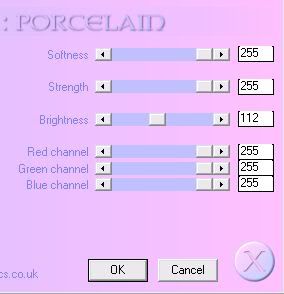
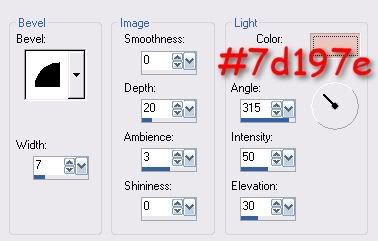
No comments:
Post a Comment